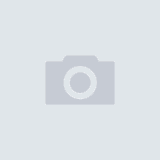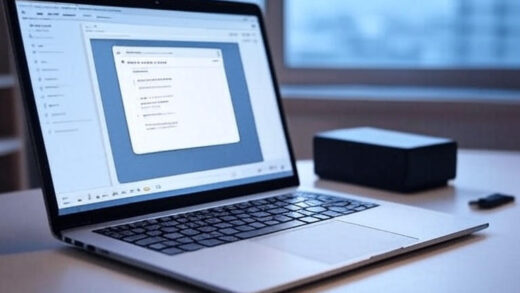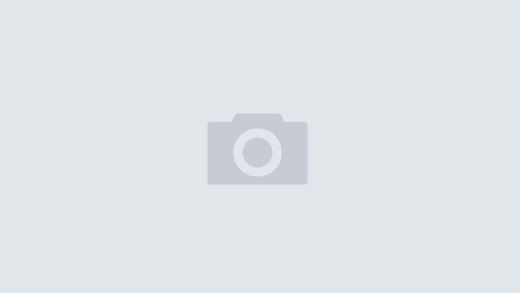Mozilla Thunderbird is a powerful, free, and open-source email client trusted by millions for managing emails, contacts, and calendars. Whether you’re switching to a new computer, safeguarding against data loss, or transitioning from IMAP to POP3, knowing how to back up and restore your Thunderbird email data is essential. In this detailed, SEO-friendly guide, we’ll walk you through the process of backing up and restoring your Thunderbird profile, including emails, account settings, and address books, with clear steps and expert tips.
Why Back Up Your Thunderbird Data?
Backing up your Thunderbird data ensures you don’t lose critical emails, contacts, or settings due to hardware failure, software issues, or accidental deletion. This is especially important for POP3 users, as emails are stored locally, unlike IMAP, which syncs with the server. Regular backups also make it easy to migrate your Thunderbird setup to a new device or recover data after a system crash.
What You’ll Need
- Mozilla Thunderbird installed (download from thunderbird.net).
- Access to your computer’s file explorer (to locate the Thunderbird profile folder).
- An external drive, USB stick, or cloud storage (e.g., Google Drive, Dropbox) for storing backups.
- Basic knowledge of your email provider’s settings (for restoring accounts).
Step-by-Step Guide to Backing Up Thunderbird Email Data
Step 1: Locate Your Thunderbird Profile Folder
Thunderbird stores all your emails, account settings, preferences, and address books in a profile folder. To back up your data, you first need to find this folder.
- Open Thunderbird:
- Launch Thunderbird on your computer.
- Access Troubleshooting Information:
- Click the menu button (three horizontal lines) in the top-right corner.
- Go to Help > Troubleshooting Information.
- Open the Profile Folder:
- Under Application Basics, find Profile Directory and click Open Directory (or Show in Finder on macOS).
- This opens the profile folder, typically named something like
xxxxxx.default-release.
- Alternative Method:
- If you prefer manual navigation, the profile folder is located at:
- Windows:
C:\Users\<YourUsername>\AppData\Roaming\Thunderbird\Profiles\<ProfileName> - macOS:
~/Library/Thunderbird/Profiles/<ProfileName> - Linux:
~/.thunderbird/<ProfileName>
- Windows:
- Note: On Windows, the
AppDatafolder is hidden by default. Enable Show hidden files in File Explorer (View > Options > Show hidden files and folders).
- If you prefer manual navigation, the profile folder is located at:
Pro Tip: The profile folder contains subfolders like Mail (for POP3 accounts), ImapMail (for IMAP accounts), and prefs.js (for settings). Backing up the entire folder ensures all data is preserved.
Step 2: Copy the Profile Folder
To create a backup:
- Close Thunderbird:
- Ensure Thunderbird is fully closed to prevent data corruption during the backup process.
- Copy the Profile Folder:
- Select the entire profile folder (e.g.,
xxxxxx.default-release). - Copy it to a secure location, such as an external hard drive, USB stick, or cloud storage service (e.g., Google Drive, OneDrive).
- The folder size can vary from a few MB to several GB, depending on your email volume.
- Select the entire profile folder (e.g.,
- Verify the Backup:
- Check that the copied folder is accessible and contains all subfolders and files (e.g.,
Mail,ImapMail,prefs.js). - Optionally, compress the folder into a
.zipfile to save space.
- Check that the copied folder is accessible and contains all subfolders and files (e.g.,
Step 3: Back Up Specific Components (Optional)
If you only need to back up specific data:
- Emails:
- Emails are stored in the
Mail(POP3) orImapMail(IMAP) subfolders within the profile. Copy these folders for specific accounts. - Each account has its own subfolder (e.g.,
pop.gmail.comorimap.gmail.com).
- Emails are stored in the
- Address Book:
- Open Thunderbird’s Address Book.
- Select a contact list, then go to Tools > Export.
- Save as an LDIF, CSV, or VCF file for easy restoration.
- Settings:
- The
prefs.jsfile in the profile folder contains account settings and preferences. Copy this file for a partial backup.
- The
SEO Keyword Tip: Including terms like “Thunderbird email backup,” “Mozilla Thunderbird profile restore,” and “how to back up Thunderbird emails” in your workflow ensures search engines index this guide for relevant queries.
Step-by-Step Guide to Restoring Thunderbird Email Data
Restoring your Thunderbird data is straightforward, whether you’re setting up a new computer, recovering from a crash, or reinstalling Thunderbird. Follow these steps:
Step 1: Install Thunderbird (If Needed)
If you’re restoring on a new device or after a fresh install:
- Download and install Thunderbird from thunderbird.net.
- Open Thunderbird once to create a default profile, then close it.
Step 2: Locate the Thunderbird Profiles Directory
- Open the profiles directory:
- Go to Help > Troubleshooting Information > Profile Directory > Open Directory.
- Alternatively, navigate manually:
- Windows:
C:\Users\<YourUsername>\AppData\Roaming\Thunderbird\Profiles\ - macOS:
~/Library/Thunderbird/Profiles/ - Linux:
~/.thunderbird/
- Windows:
- The directory will contain a default profile folder (e.g.,
yyyyyy.default-release).
Step 3: Restore the Profile Folder
- Close Thunderbird:
- Ensure Thunderbird is not running.
- Copy the Backup:
- Copy your backed-up profile folder (e.g.,
xxxxxx.default-release) into theProfilesdirectory. - Option 1: Replace the Default Profile:
- Overwrite the existing default profile folder with your backup.
- Option 2: Use a New Profile Name:
- Paste the backup folder with a new name (e.g.,
restored.default). - Edit the
profiles.inifile (located inC:\Users\<YourUsername>\AppData\Roaming\Thunderbirdor equivalent):- Open
profiles.iniin a text editor (e.g., Notepad). - Update or add a
[ProfileX]section to point to the restored folder, e.g.:[Profile0] Name=restored IsRelative=1 Path=Profiles/restored.default - Save the file.
- Open
- Paste the backup folder with a new name (e.g.,
- Copy your backed-up profile folder (e.g.,
- Check Permissions:
- Ensure the restored folder has proper read/write permissions for your user account.
Step 4: Start Thunderbird
- Open Thunderbird.
- The restored profile should load, displaying your emails, folders, account settings, and preferences.
- If you restored specific account folders (e.g.,
MailorImapMail), copy them into the new profile’s corresponding subfolder and restart Thunderbird.
Step 5: Restore Address Book (Optional)
If you exported contacts:
- Open Address Book in Thunderbird.
- Go to Tools > Import.
- Select the LDIF, CSV, or VCF file and follow the prompts to import your contacts.
Step 6: Verify the Restoration
- Check that your emails, folders, and account settings are intact.
- Test sending and receiving emails to confirm accounts are functional.
- For IMAP accounts, emails may re-sync from the server. For POP3, ensure local email files (e.g.,
.msfand mail files) were restored correctly.
Expert Tips for Thunderbird Backup and Restore
- Regular Backups: Schedule weekly or monthly backups, especially for POP3 accounts, as emails are stored locally and could be lost if your device fails.
- IMAP vs. POP3: IMAP accounts sync emails with the server, so restoring a profile may only recover settings and cached emails. Verify your email provider retains server-side data.
- Cross-Platform Restore: The profile folder structure is compatible across Windows, macOS, and Linux, but ensure file paths in
profiles.iniare correctly formatted for the operating system. - Extensions and Add-ons: Restoring a profile usually includes extensions, but you may need to reinstall them if they don’t load correctly.
- Cloud Storage: Use encrypted cloud storage for backups to protect sensitive email data.
- Troubleshooting:
- If Thunderbird doesn’t recognize the restored profile, create a new profile and copy only the
Mail,ImapMail, orprefs.jsfiles from the backup. - If emails don’t appear, rebuild the folder index by right-clicking a folder in Thunderbird and selecting Properties > Repair Folder.
- If Thunderbird doesn’t recognize the restored profile, create a new profile and copy only the
Common Issues and Solutions
- “Profile Missing” Error:
- Ensure the
profiles.inifile points to the correct profile folder path. - Verify that the restored folder is in the correct
Profilesdirectory.
- Ensure the
- Emails Not Displaying:
- For POP3, check that the
Mailfolder was copied correctly. - For IMAP, allow time for emails to re-sync from the server.
- For POP3, check that the
- Account Login Errors:
- Confirm your email provider’s server settings (e.g.,
pop.gmail.com,smtp.gmail.com). - Update passwords in Account Settings if needed.
- Confirm your email provider’s server settings (e.g.,
Conclusion
Backing up and restoring email data in Thunderbird is a straightforward process that can save you from data loss and simplify migrations. By regularly backing up your profile folder and understanding the restoration process, you can ensure your emails, contacts, and settings are always secure. Whether you’re a casual user or managing multiple email accounts, this guide equips you with the knowledge to handle Thunderbird data like a pro.
Have questions or need help with a specific email provider? Drop a comment below, and we’ll assist you!
Related Keywords: Thunderbird backup, restore Thunderbird emails, Mozilla Thunderbird profile backup, how to back up Thunderbird data, Thunderbird email recovery, migrate Thunderbird to new computer.